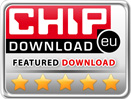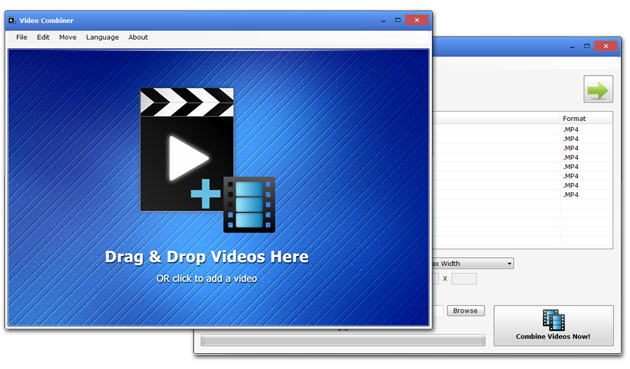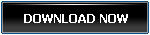MP4 To MP3 Converter Pop Conversion
MP4 To MP3 Convert Now!FLV To MP3 Convert Now!
MPG To MP3 Convert Now!
WMV To MP3 Convert Now!
WAV To MP3 Convert Now!
MP3 To WMA Convert Now!
MP3 To WAV Convert Now!
How To Merge MP4 Videos Easily by Video Combiner
MP4 videos are the most popular video formats among users. Let us face it, MP4 has a reputation for the most reliable medium when it comes to online sharing of videos. This feature makes MP4 videos highly compatible with web services. MP4 videos are easy to play and adjust like a glove in different operating environments. That is why the majority of the videos on the internet are MP4 in nature. From Mac to Android, MP4 format is widely used everywhere. Due to the high compatibility of the MP4 videos, every video player has a built-in MP4 player.
"I have a huge stash of MP4 videos, and I want to join them in a single clip. Is that possible?"
There are many tools and desktop apps available on the internet that help you connect your MP4 videos. But you should be cautious while selecting a video merging tool. Most apps either contain spyware or use old algorithms resulting in the poor quality output video. If you have MP4 videos and want to merge them in a single clip, you can use Video Combiner for the best results.
Video Combiner and its Latest Features
Video Combiner is a flagship utility for Windows PC that is useful for professional-level video editing. Based on the latest technology, it transforms hundreds of video clips into a single file. No matter how diverse your video clips' specifications are, you can expect professional clarity in the output video.
Let us explore the most exciting features of Video Combiner.
1. No Spyware and Malware
Video Combiner is a premium Video editing tool that takes responsibility for user security. Unlike low-grade video editors, you are never pushed to install additional junk software with it. Remember that clean installation ensures the security of your data.
2. High Compatibility
Video Combiner works smoothly with 99% of the available Windows versions. Furthermore, you can also mix iPhone videos with Android videos without any ambiguity. Video Combiner converts unique videos with diverse specifications into one video clip of your choice.
3. Customized Results
Video Combiner adds value for both the professional and beginner level users. Professional users can use custom bitrate, output format, and screen ratio while the beginners can leave it to Video Combiner. Bitrate customization is crucial because it affects the output quality of the videos.
4. Mix Videos with Different Resolutions and Aspect Ratios
Video Combiner lets you mix videos with different aspect ratios into a fit screen output video. It is fine if you have videos of 16:9, 9:16, and 5:4 aspect ratios. Video Combiner curates your files and makes them uniform in the output video. This feature makes Video Combiner perfect for usage in meetings, presentations, and entertainment.
5. Batch Mixing of Videos
Unlike the video editors with obsolete technology, Video Combiner has a premium batch feature for bulk mixing videos. Upload your list of videos to Video Combiner and wait for a few minutes to see the magic.
6. Format Composition
You can put your MP4, VOB, WMV, MOV, 3GP, FLV, AVI, MPG, videos in one video by using Video Combiner. Video Combiner helps you to mix videos with unique specifications by altering their format into your chosen format. Except for the output video format and custom options, everything remains the same.
7. Multiple Thread Acceleration
Video Combiner brings the best features for its users. You can run multiple batch mergers for your convenience. All the tasks run concurrently, and the output files are stored in the destined folders. All of the tasks run as a separate thread, and there is no effect of one task on the other.
How to Merge MP4 Videos Easily with Video Combiner
Use the following user guide to merge your MP4 videos into one big video clip.
1. Use the Add button of Video Combiner to upload your list of MP4 videos to the File List. You can also bring your videos by drag and drop method.
2. Choose the screen size for your output video. However, you can ignore this step and use the default screen size.
3. Now, set the output destination for your video by using the "Browse" button.
4. Finally, use the "Combine Now" option to initiate the combination process. Mergers may take a while, depending upon the size of your video files.
Note: You can also customize your output video by using the bitrate and output format.
 Free Download MP4 To MP3 Converter
Free Download MP4 To MP3 Converter